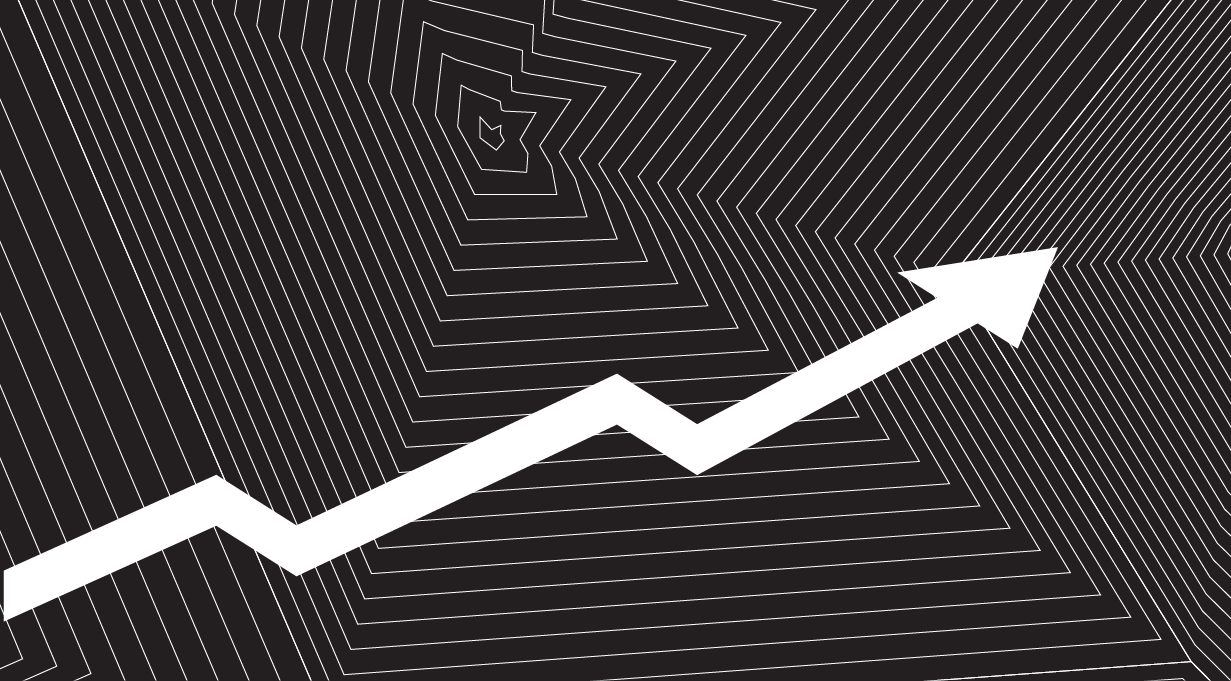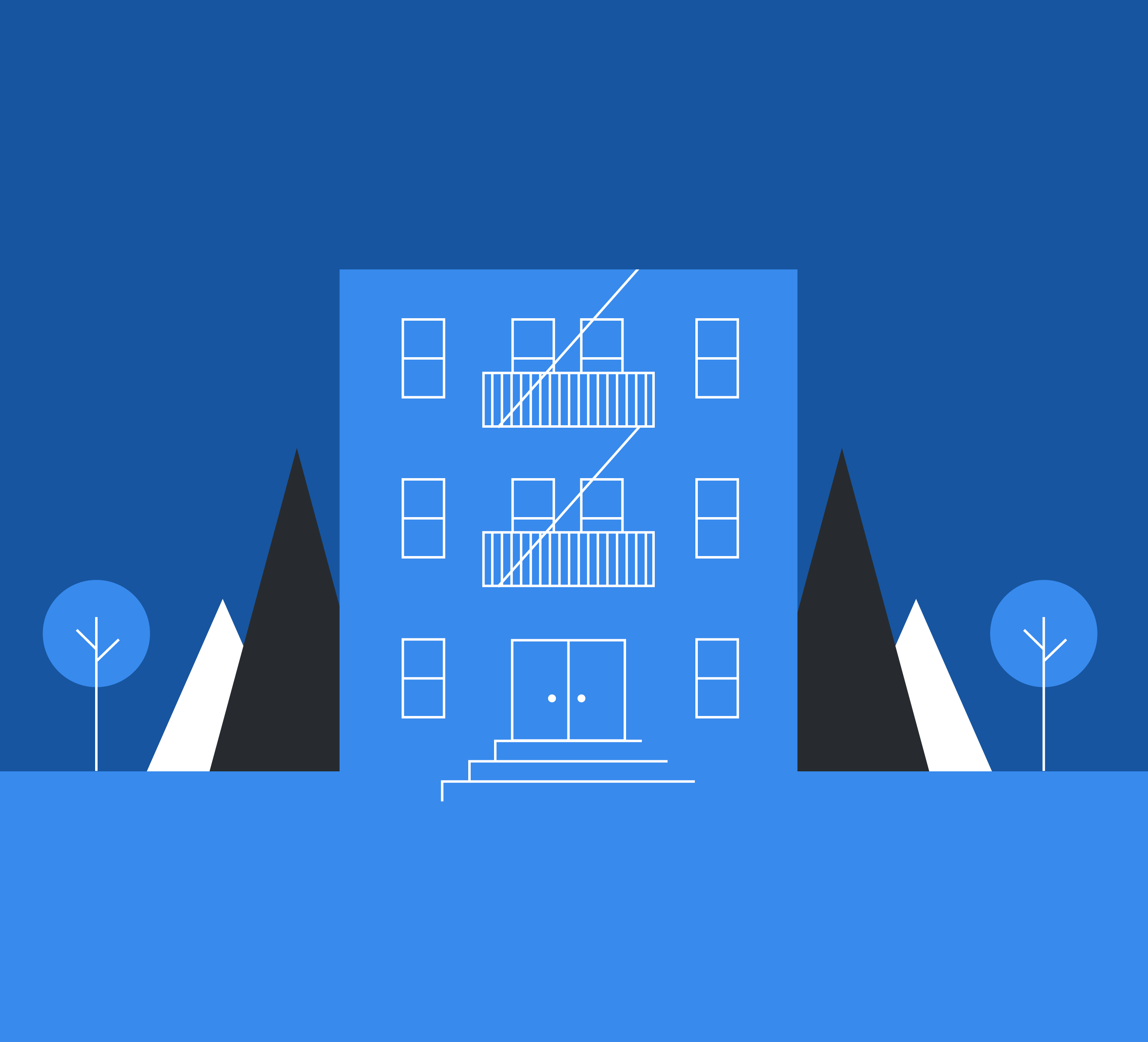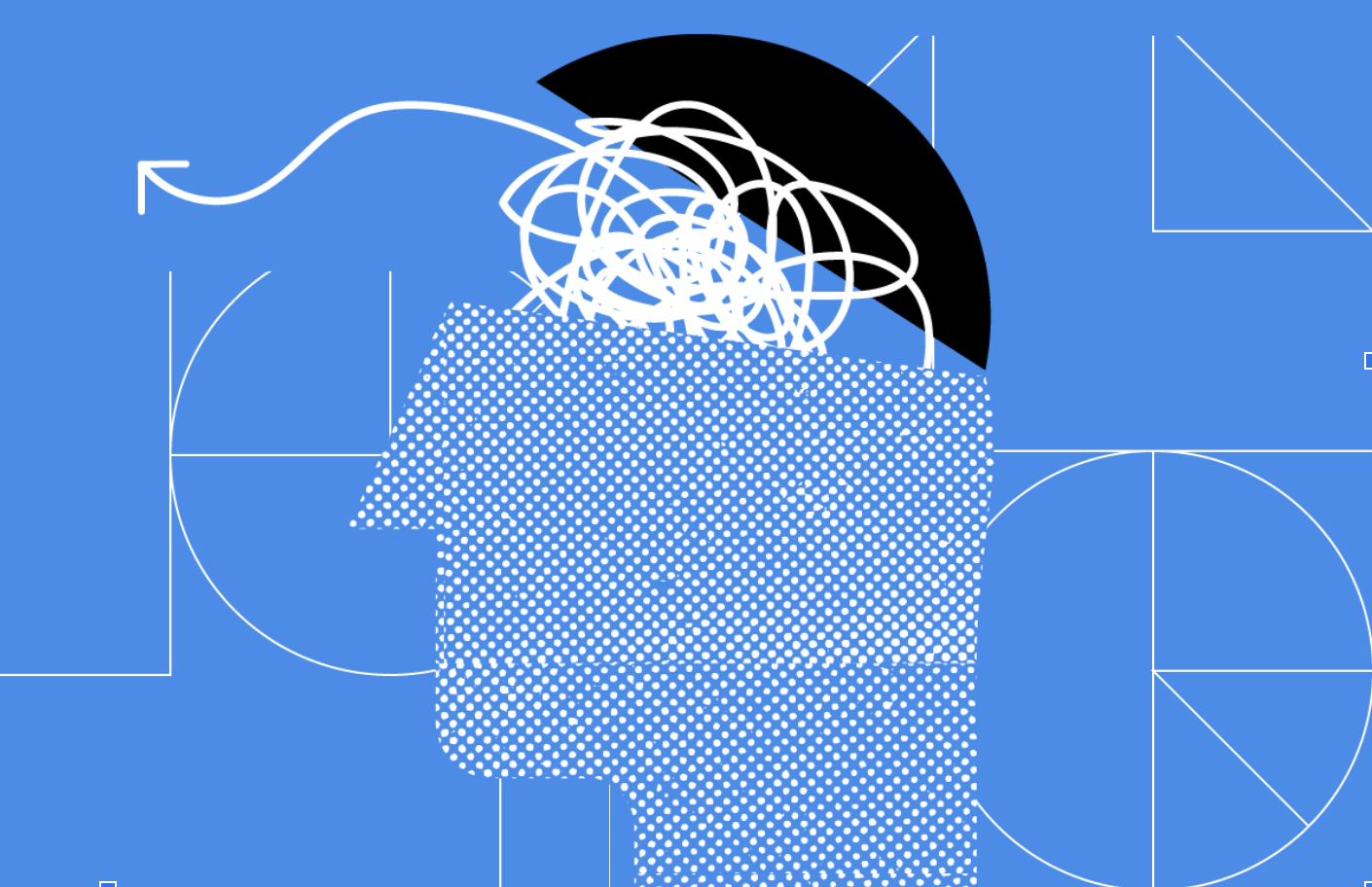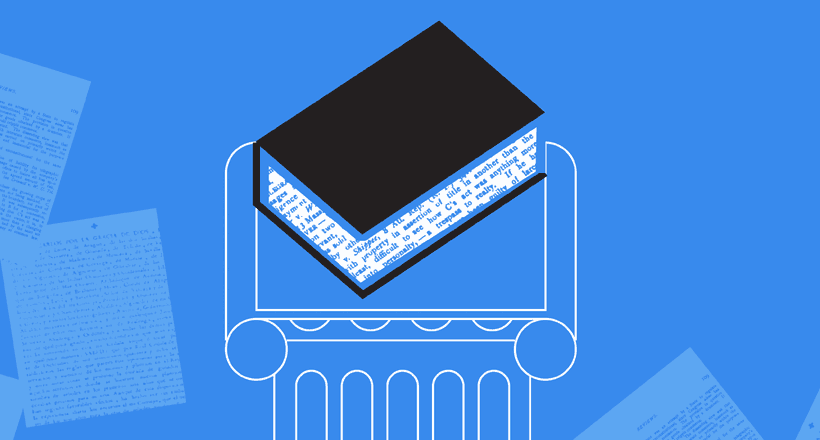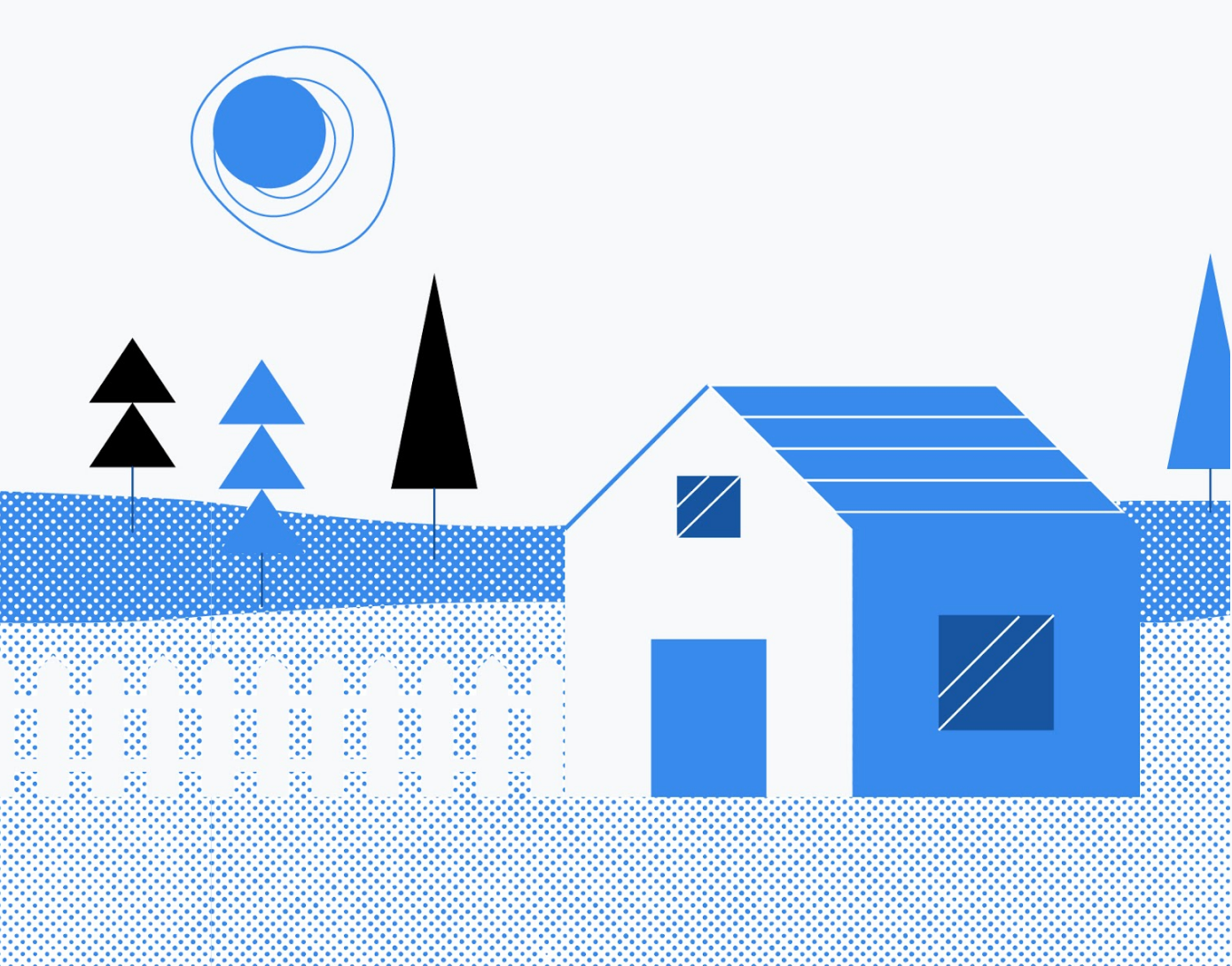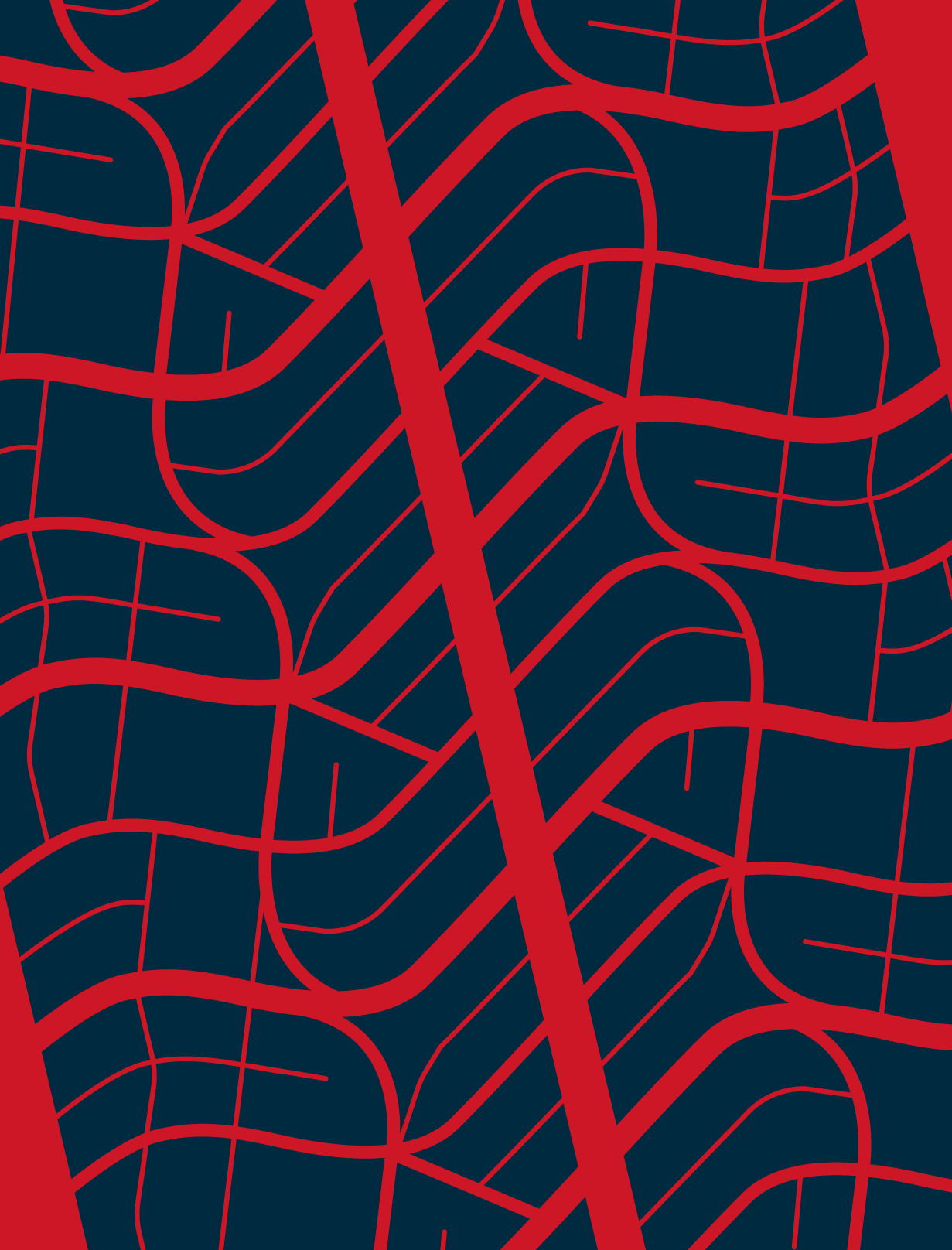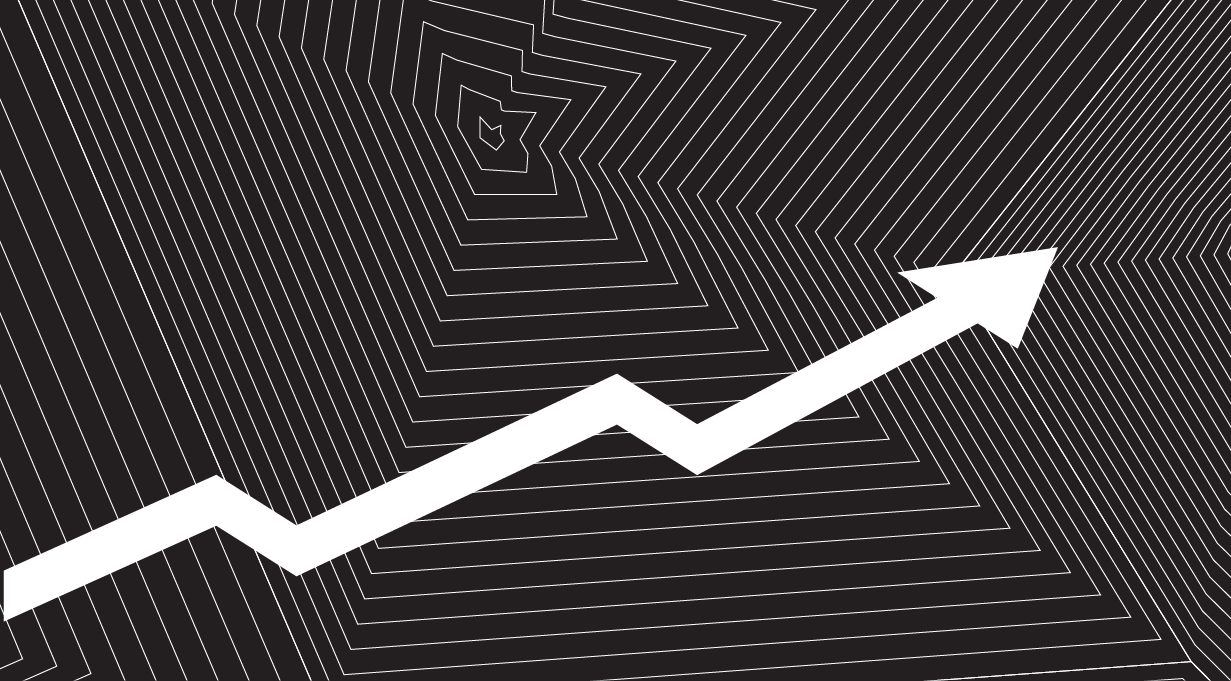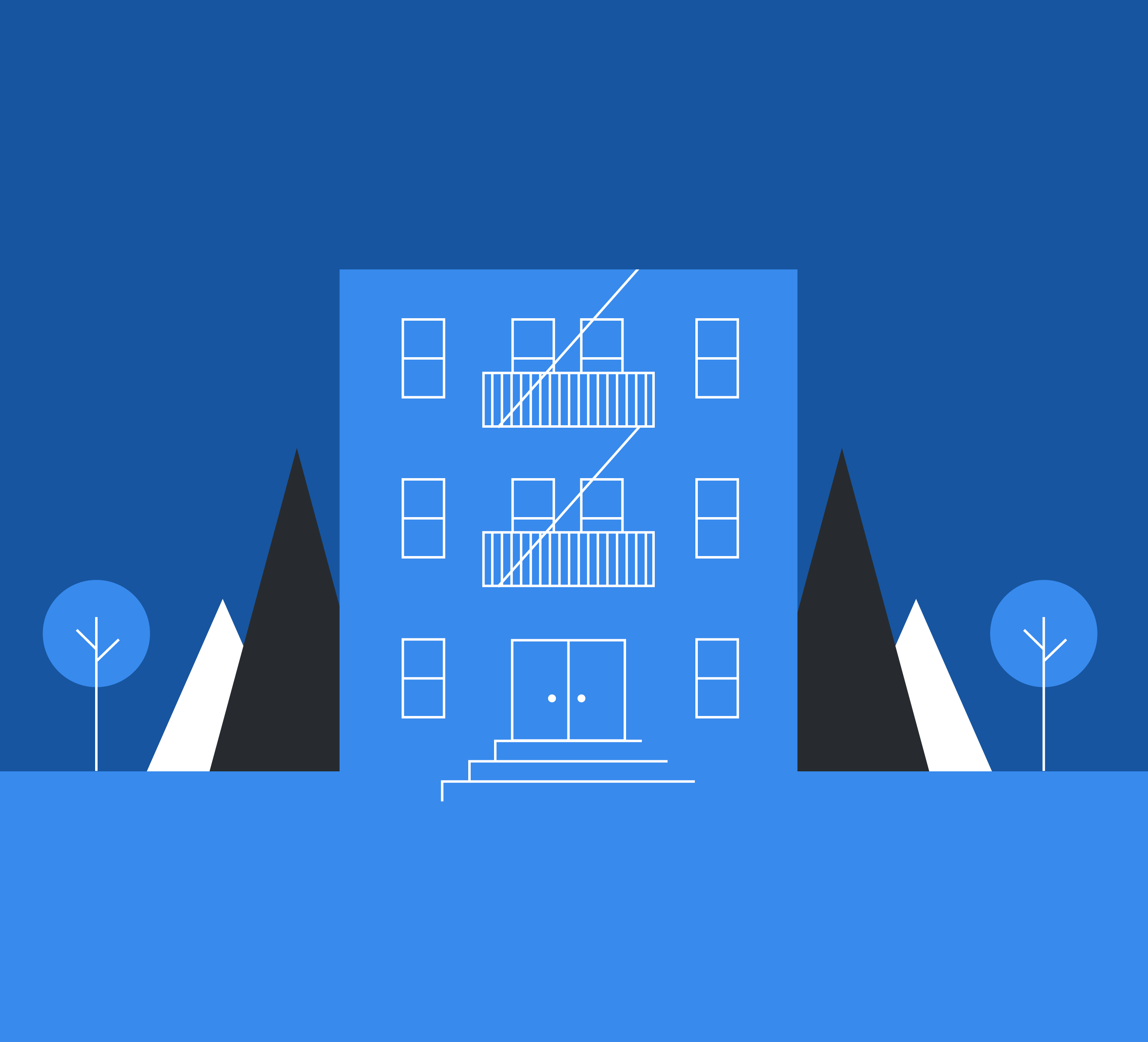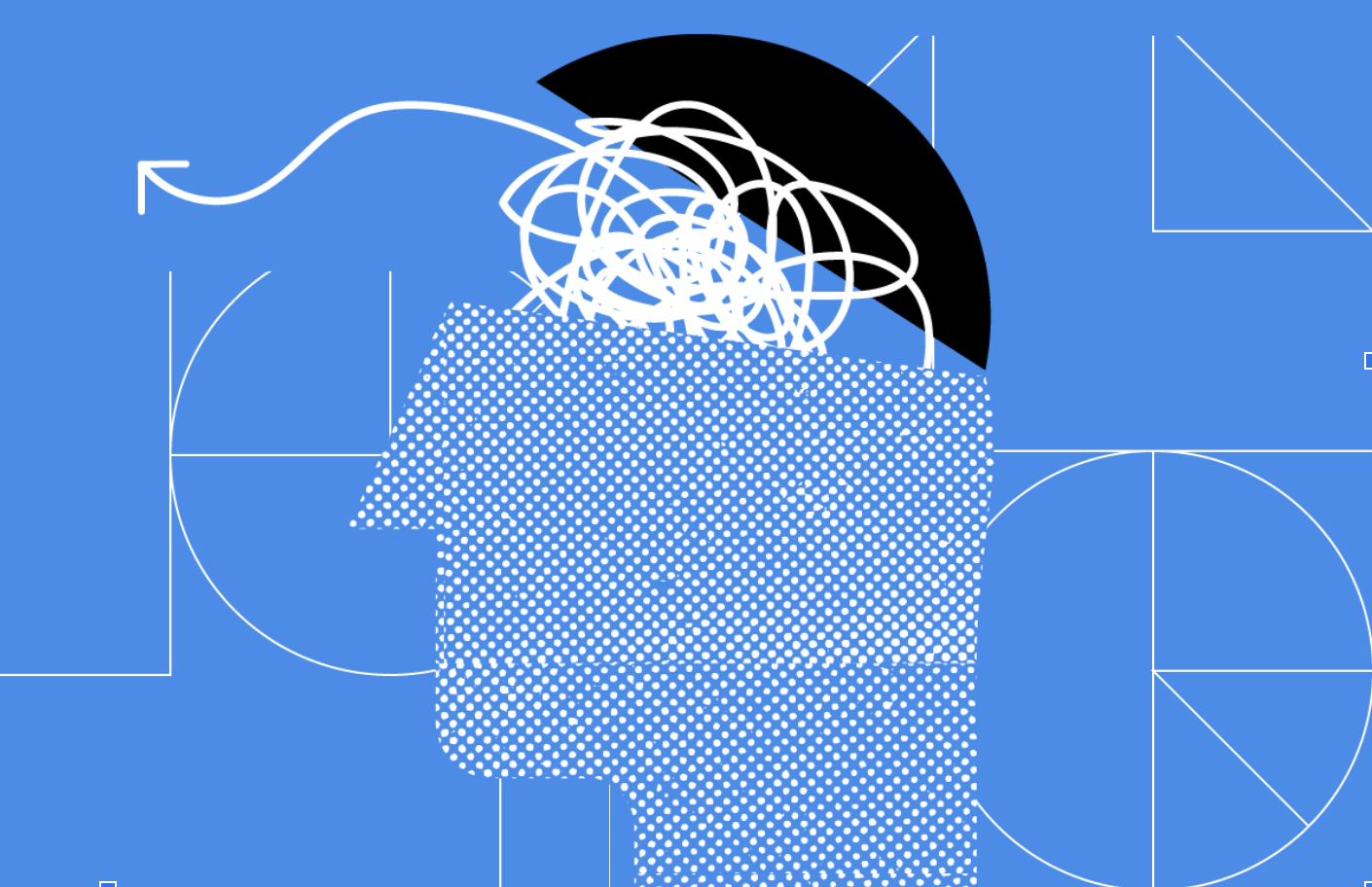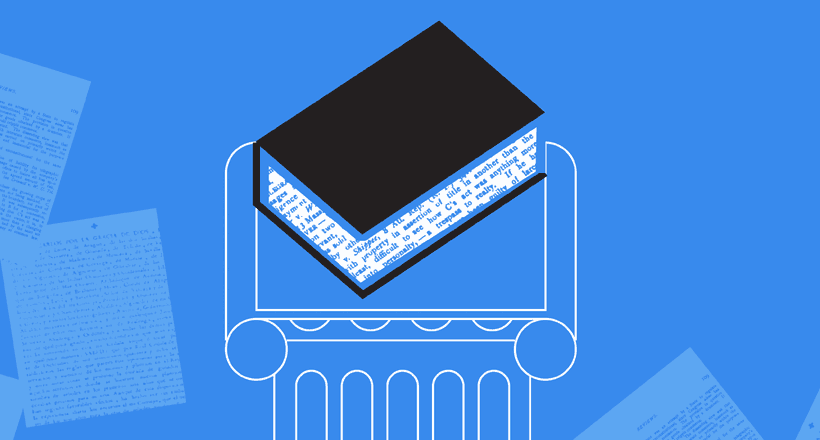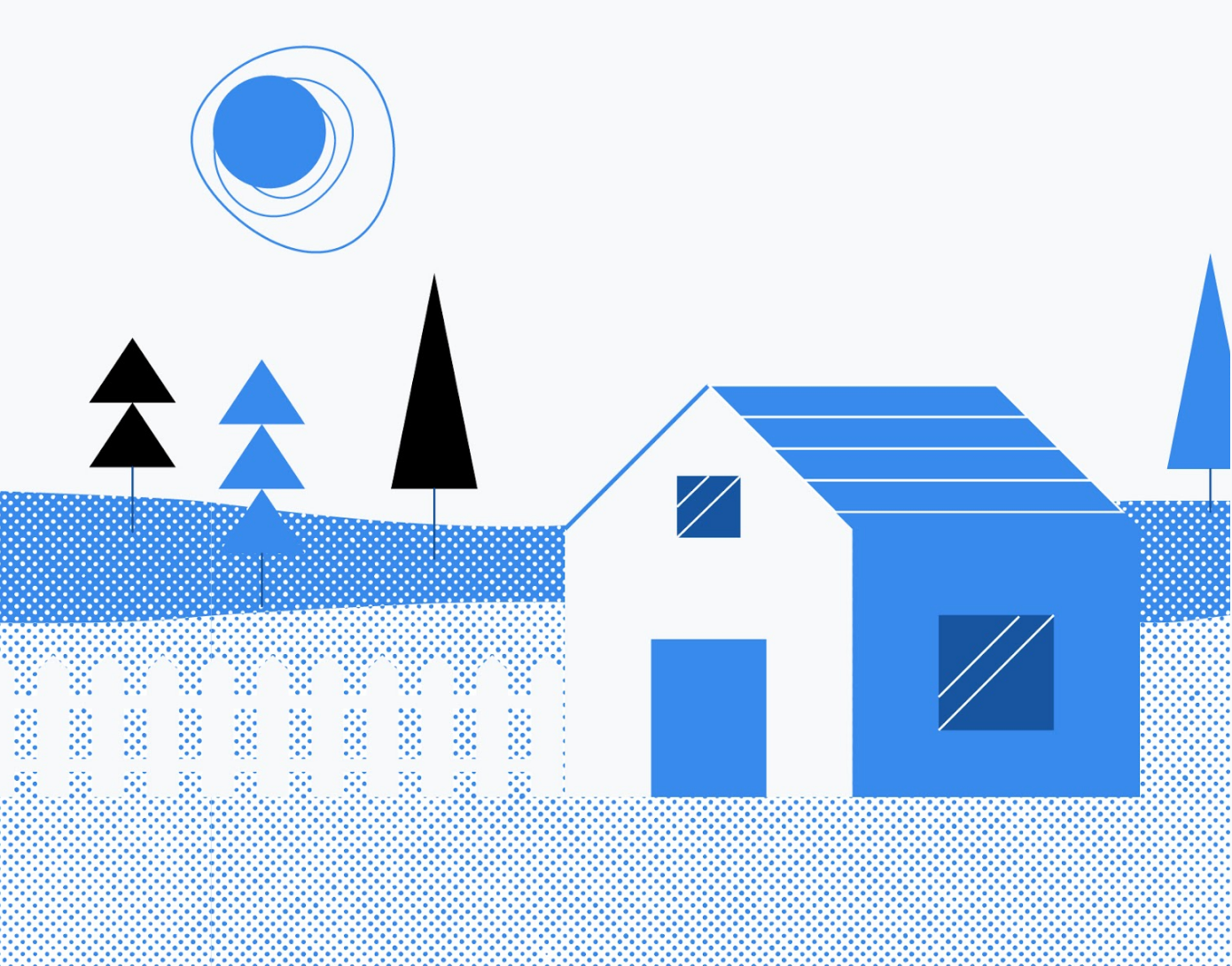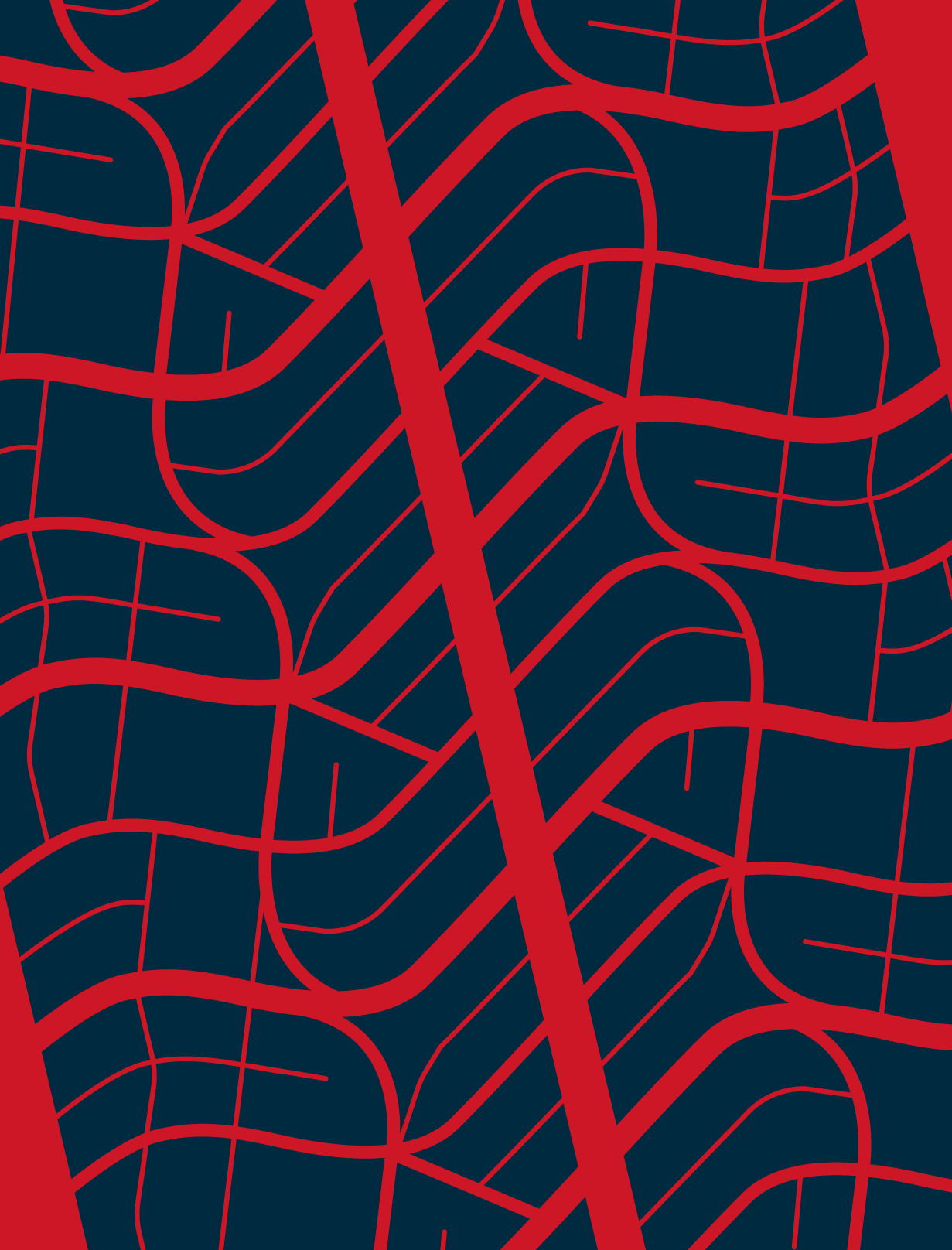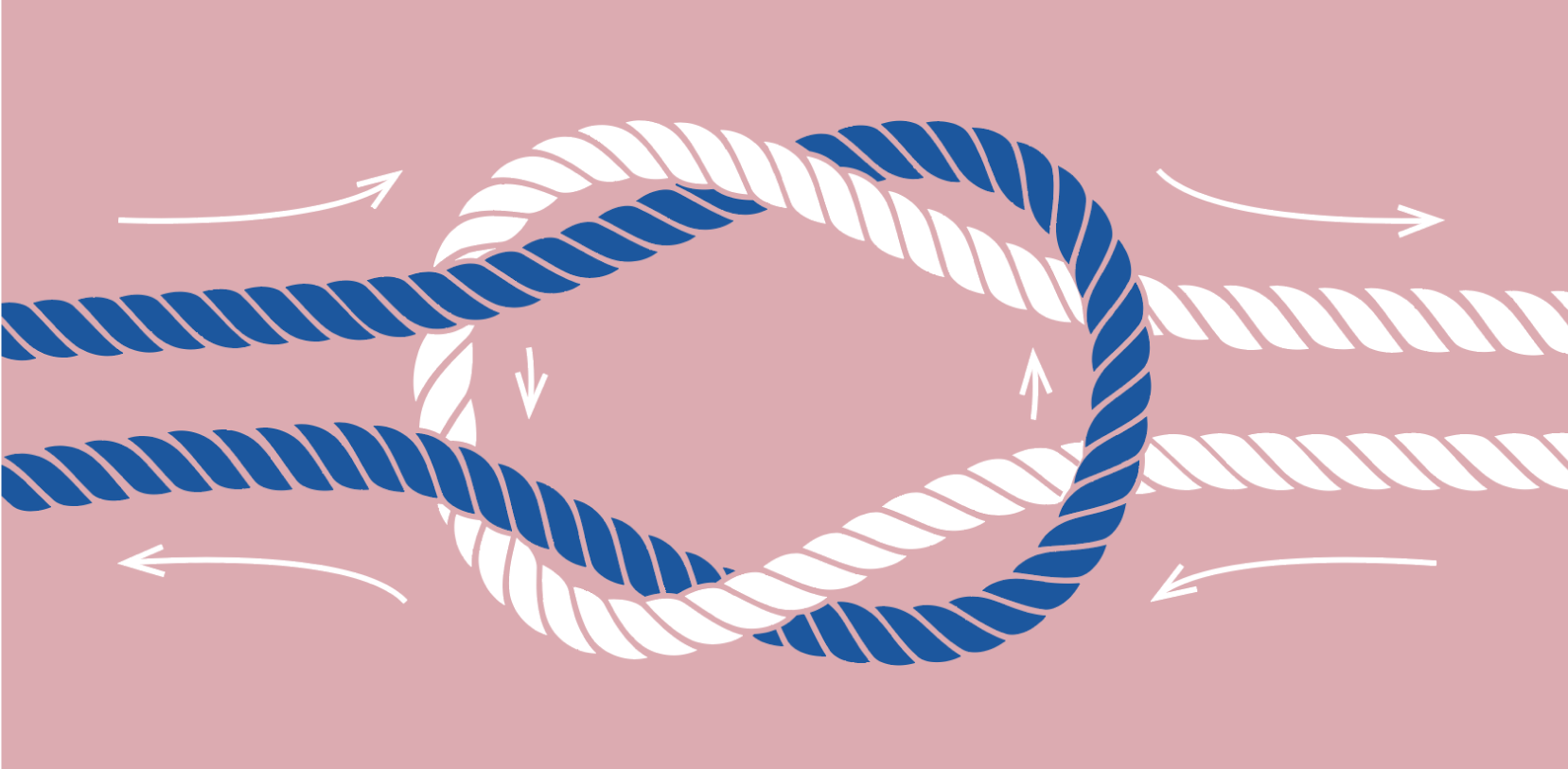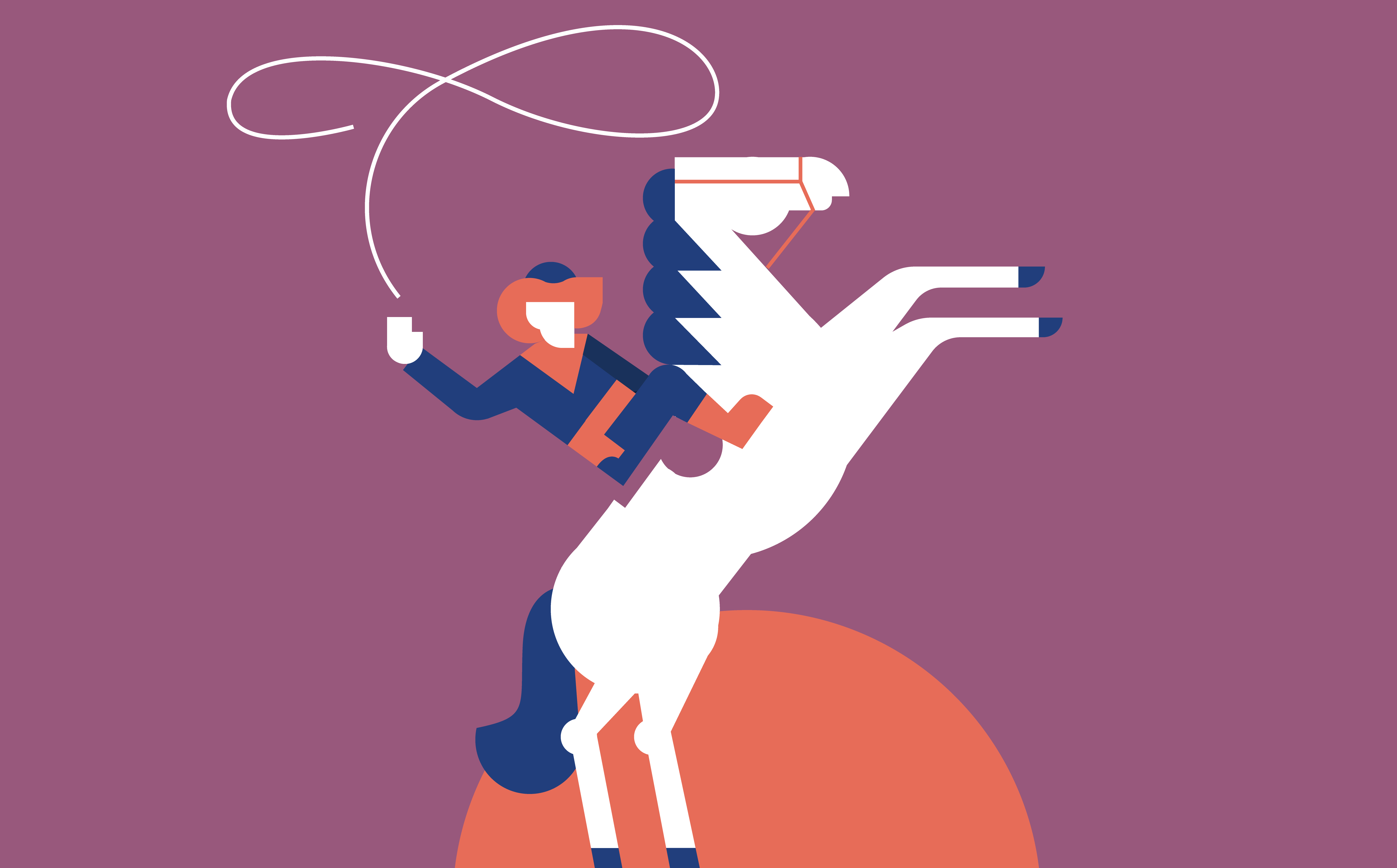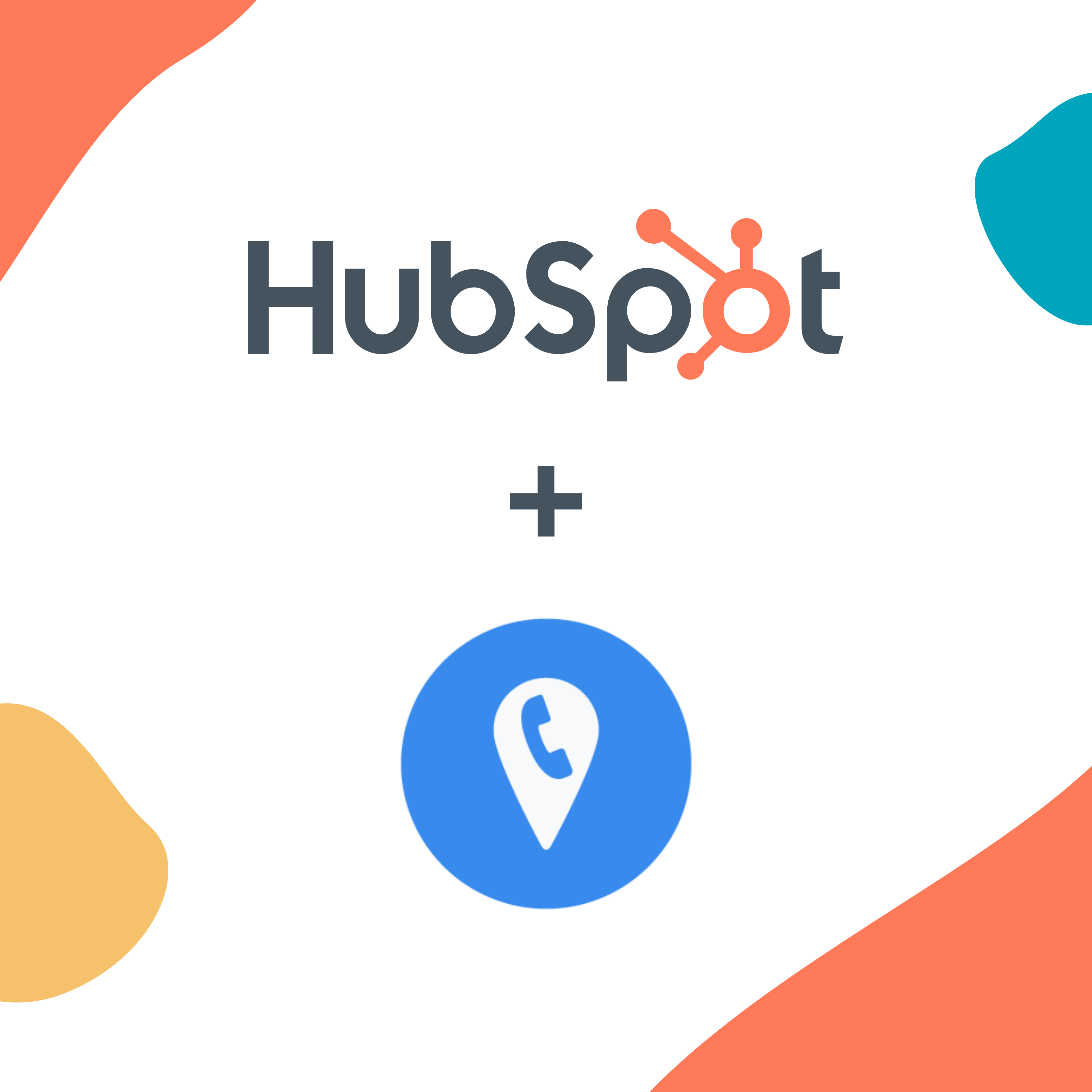Welcome to our March product update round-up! This month, we’re spotlighting our Hubspot integration, and a feature of the month that will help you efficiently review and qualify leads. Plus, we have several updates for Lead Center (spoiler alert: we made updating your agents easier than ever). Keep reading to learn how these updates help you gain quick and actionable insights for your business.
Jump to:
Form Tracking Update
Web Session History in the Timeline
The timeline shows each form submission, text message, and phone call from a lead in one cohesive place. This is a great place to see the interactions a customer has with your business, as well as the first-touch attribution information, and the details of their form submission(s). You can also use your lead’s timeline to add important details about the lead, including their qualified status, call tags, notes, and value.
Now, you can also see the lead’s entire web session history alongside all this other important lead data. Web sessions show you each page the lead visited on your site, along with a timestamp of when they visited. This allows you to view the customer’s entire journey leading up to and even after their submission, unlocking key insights and allowing you to market with confidence.
This feature is already available to all customers using our Form Submission tracking with no setup required.
Lead Center Update
### Input/Output Audio Configuration
You now have more control over the audio configuration you use for Lead Center. We’ve added
the ability to select, test and troubleshoot your input and output audio devices. We’ve heard from customers working in remote environments (and our many on-the-go customers as well!) that they’d like to be able to differentiate between the devices they use for making and taking calls from their regular audio defaults.
Cleaner Layout for Adding and Removing Agents
We’ve redesigned the Add or Remove Agents page with an easier to read layout, a visual summary of changes, and a new section to visualize agents that are in active call flows. Rather than seeing the entire list of your CallRail users, you’ll only see those users that are already agents. To add a new agent, simply use the Add Agent dropdown that lists all current non-agent users on your account.
The Agents in Call Flows section shows which agents are currently in an active call flow, meaning that they are not able to be removed from Lead Center to avoid a disruption to your business’s phone calls. However, you can now open those call flows directly from this page to select a replacement, then return to this page, click the refresh button, and remove the agent if needed.
MMS in the Lead Center Mobile Apps
Both the Android and iOS Lead Center mobile apps have MMS functionality! Users on the go can now send and receive MMS messages from their leads. This will especially help those users in industries like Home Services that require photos to be sent back-and-forth of areas the customer would like a quote for, or a snapshot of work-in-progress.
Enhanced Interaction Details in Lead Center Mobile Apps
The mobile apps now have conversation and attribution details for Forms and SMS in addition to calls. You’ll be able to see the tracking number, source, and other pertinent information so you can have more information about your lead and customer conversations, and make better decisions regarding your marketing efforts, all without the need to return to your desktop.
Integrations Update
### CallRail named Top 30 HubSpot Integration
We are absolutely thrilled to announce that we have been named a top 30 integration in the HubSpot App Marketplace, placing us at the top of the list of over 1000 integrations!
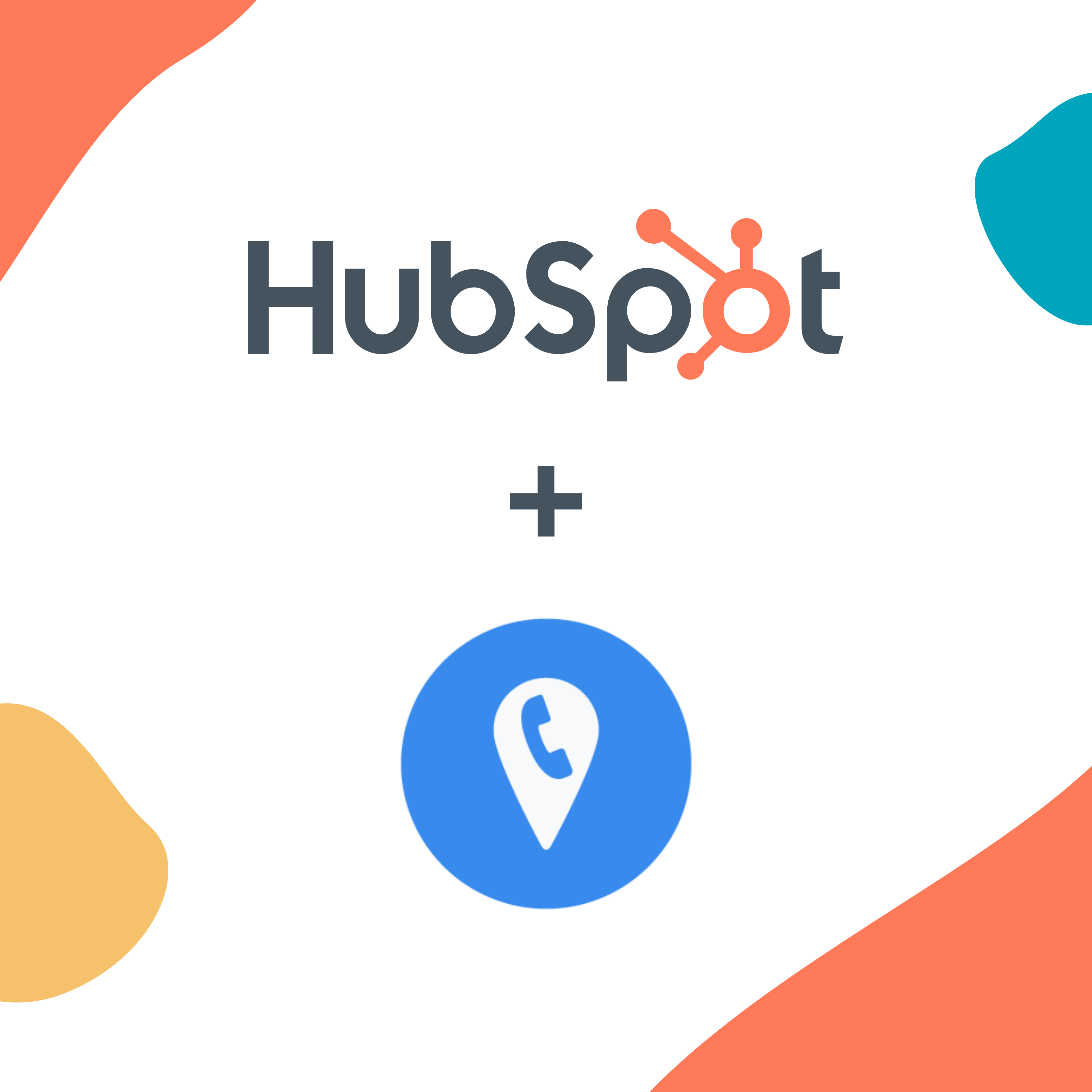
When CallRail is paired with the HubSpot CRM, users are able to see data tied to their calls, text message activity, and form submissions all within HubSpot — then use automation to take action and initiate next steps for sales. Right from HubSpot, sales teams can access call recordings and enriched customer profiles, manage their leads, and create custom reports based on contact activity.
CallRail customers have noted how easy it is to set up and use our integration with HubSpot, and they love powering their HubSpot workflows and reports with the data they’re capturing through CallRail.
“CallRail is a natural fit for HubSpot. We can host the CallRail account (agency) for our clients and it seamlessly integrates into our customer's CRM. It creates a new contact for them with the call all inside HubSpot. They also get notified when a new contact is created. You can create notes and identifying information if it's already a current customer. This fills a huge hole that we were missing in our sales process.” -Susan Ybarra, CallRail-Hubspot Integration customer
The HubSpot integration is available to any customer with a Call Tracking plan. Head over to the Integration Library and check out our support article to get started.
Feature of the Month: Automation Rules
Automation Rules automatically classifies and categorizes calls and form submission interactions when specific behavior, attribution, or conversation criteria are met. It’s valuable for anyone who wants to efficiently review and qualify leads when specific criteria are met; automate coaching, training, and quality assurance processes; and streamline lead routing or classification.
For example, you can automatically qualify a lead when the speaker mentions terms like “set appointment, schedule, consultation, service, payment, buy, price, pricing, quote, estimate, cost, credit card, or purchase.”
Or you can automatically tag form submissions when the lead makes selections in the form like "set appointment, come out, emergency, leak, flooding, fire, wind, damage, renovation, improvements, remodel, contractor, bathroom, kitchen, bedroom, living room, dining room, den, great room, garage, deck, patio, roof, gutters, only hot water, only cold water, quote, estimate, HVAC, broken, Angie’s List, Thumbtack, and Yelp."
You can get started with Automation Rules by using one of our customizable out-of-the-box templates, or build your own rules completely from scratch. You can also choose to apply your rules to all companies in your account, or you can create different sets of rules for each company. This is useful for our customers working in multi-location businesses that need to maintain different sets of rules for their various locations.
When it’s time to manage your Automation Rules, the Account-level Automation Rules page allows account administrators to quickly view and manage your Automation Rules for all the companies in your account. This page has an all-new design that makes it easy to see what rules are being applied, and to quickly make tweaks and adjustments to your rules. You can also duplicate your rules, and turn them on and off from this page.
Did you know? Automation rules are available to all customers subscribed to our Conversation Intelligence product. Try out Conversation Intelligence for free.
Catch up on past updates: